| Description: | Display Mouse coordinates in screen title. | |
| Developer/Porter: | Matthias Böcker | |
| Homepage: | http://amigazeux.org/ | |
| Readme: | Short: Display Mouse coordinates in screen title | |
| Paypal: | ||
| Upload Date: | Mar 21 2022 | |
| Category: | Ambient/Screenbar | |
| Download: |  MouseCoords_1.4.lha MouseCoords_1.4.lha | |
| Md5: | 569fd1b68bf7f14746ac9c0e033df8eb | |
| Size: | 74 KB | |
| Downloads: | 461 |
Screenshot(s)
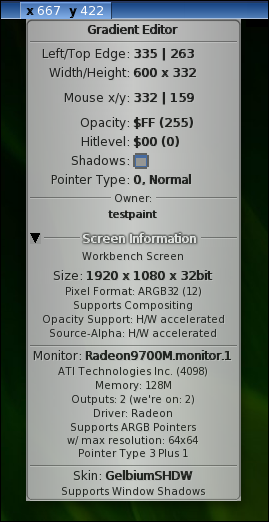

History

 Submit files
Submit files